Contents
- Index
Configuring BallScore
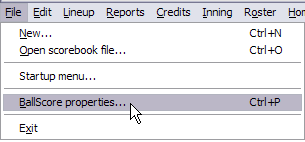 To make sure BallScore and BallStat work together correctly you will need to make some configurations within BallScore. To configure BallScore select File/BallScore properties from the main menu. Below are the tabs you will need to click to configure BallScore to work properly with Ballstat. Click each tab, make the required entries or selections then click Ok.
To make sure BallScore and BallStat work together correctly you will need to make some configurations within BallScore. To configure BallScore select File/BallScore properties from the main menu. Below are the tabs you will need to click to configure BallScore to work properly with Ballstat. Click each tab, make the required entries or selections then click Ok.
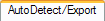

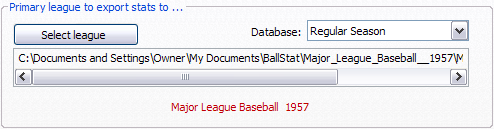
This tab is where you tell BallScore which BallStat league to use when importing season stats and exporting scoresheets to BallStat. If you have already created a league in Ballstat then that league will be used by default. If you want to use a different league or a league has not yet been set, then click the Select League button and browse to the league file (LGE extension) you wish to use. The Secondary league is for the rare occasion where you need to export each team to separate leagues. You can usually leave this selection blank.
If you have created any new databases in BallStat then select the database you want to use. Regular Season is the default. Click the Enable AutoDetect box so BallScore can load your season stats for teams that have already been exported to BallStat.
Check the Use direct export to BallStat for scoresheets button if you want to export your scoresheets directly into the BallStat database instead of using the BallStat import wizard.
Direct Export is the recommended method and the default method.
 Is is also recommended that you keep all the Data check options checked. This will catch most scoring errors before the scoresheet is exported.
Is is also recommended that you keep all the Data check options checked. This will catch most scoring errors before the scoresheet is exported.
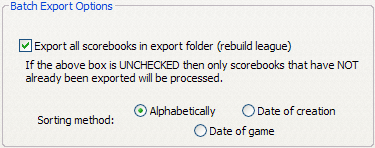 If you want to rebuild an entire league, to a new BallStat database, then check the Export all scorebooks in export folder. The folder you selected under the Folder tab for storing your scorebooks will be used. When this button is checked, ALL scorebooks will be processed whether they have already been marked as exported or not. Normally a warning is displayed if you try to export the same scorebook twice. The warning will not be displayed if this box is checked.
If you want to rebuild an entire league, to a new BallStat database, then check the Export all scorebooks in export folder. The folder you selected under the Folder tab for storing your scorebooks will be used. When this button is checked, ALL scorebooks will be processed whether they have already been marked as exported or not. Normally a warning is displayed if you try to export the same scorebook twice. The warning will not be displayed if this box is checked.

The settings on this tab determine where BallScore will look to find certain file types.
Scorebook files - This will be the default folder where BallScore will load scorebooks from and save scorebooks to.
Exported Scoresheets - This is the folder where BallScore will save exported scoresheets to (SBX files) if you are not using Direct Export.
Team Rosters - BallScore will save all created rosters into this folder.
Reports - This is where BallScore will save all reports generated when exporting scoresheets.
It is recommended, though not required, that you set all these folders to point to the appropriate folders in your current league folder. You can do this by clicking the Set all folders to league defaults button. This way BallStat and BallScore with always look in the same folder to find each file type.

Select the normal number of innings of a game in your league. Select the normal number of batters in a lineup for your league. If your league uses a variable number of players in a starting lineup then select what you think will be the maximum number of players that a lineup will ever contain.
Most of the other tabs are just personal preferences you can use to control how BallScore works. Click through the other tabs and make any changes you wish. Click Ok when all of the above have been set or selected.
You are now ready to score your first game with BallScore.